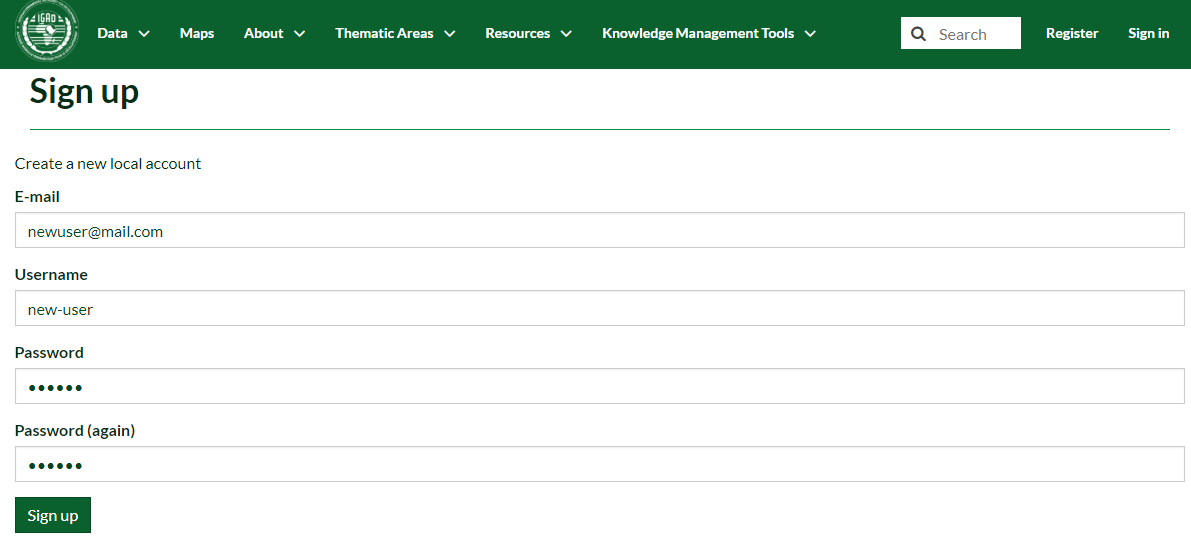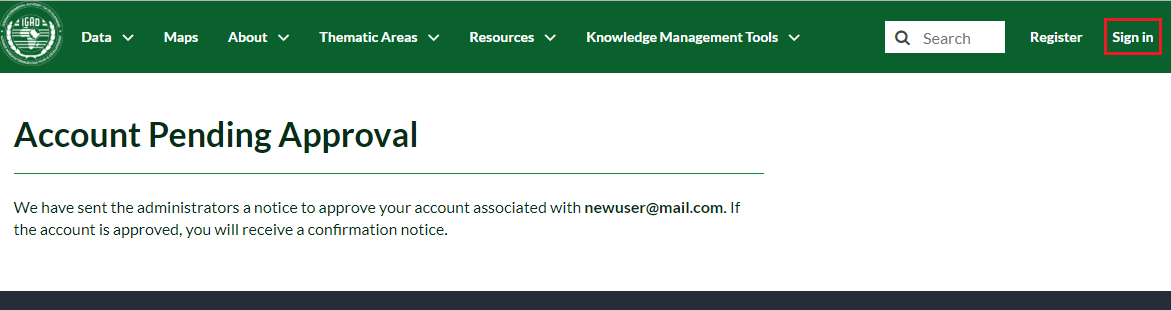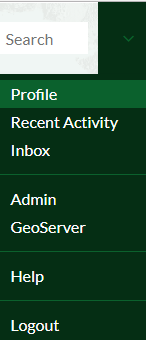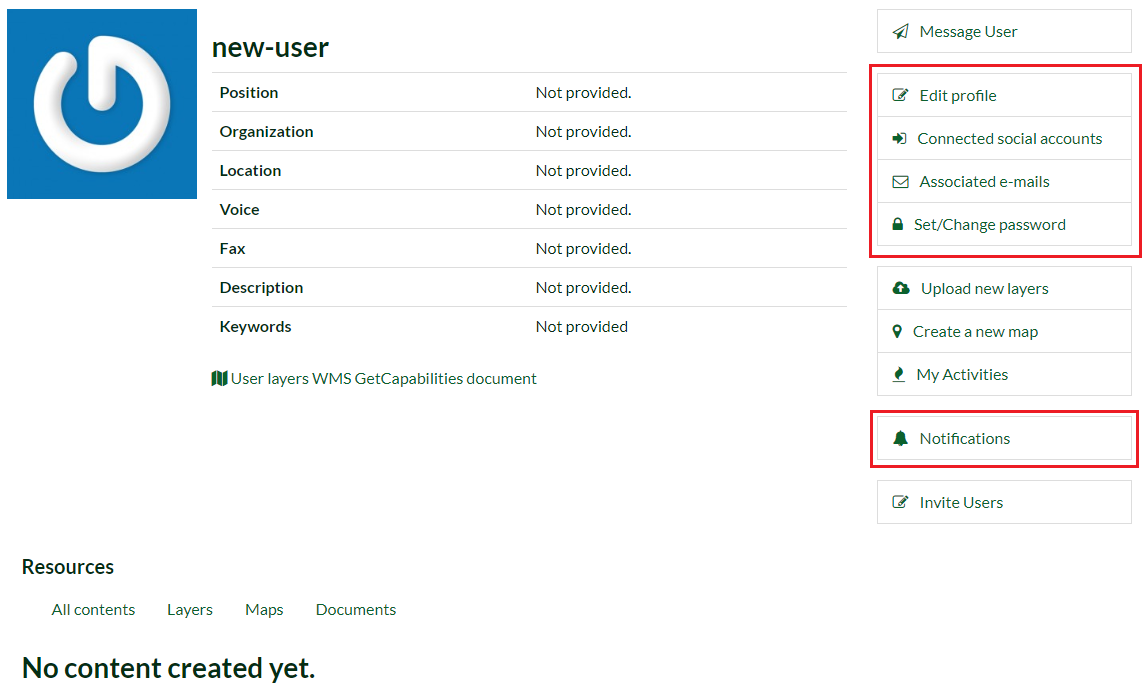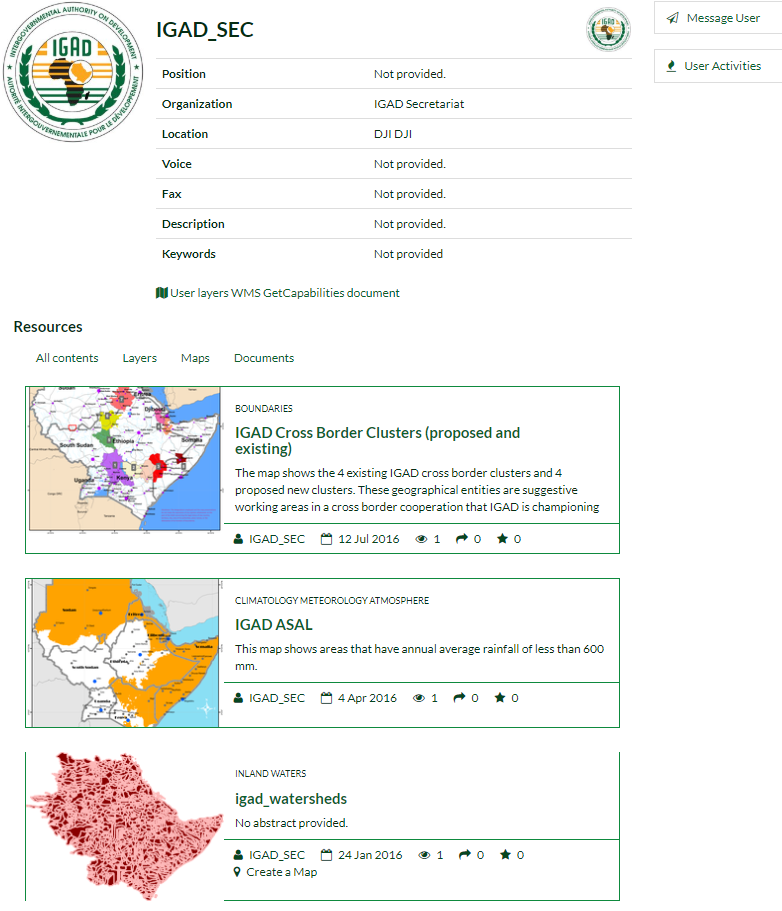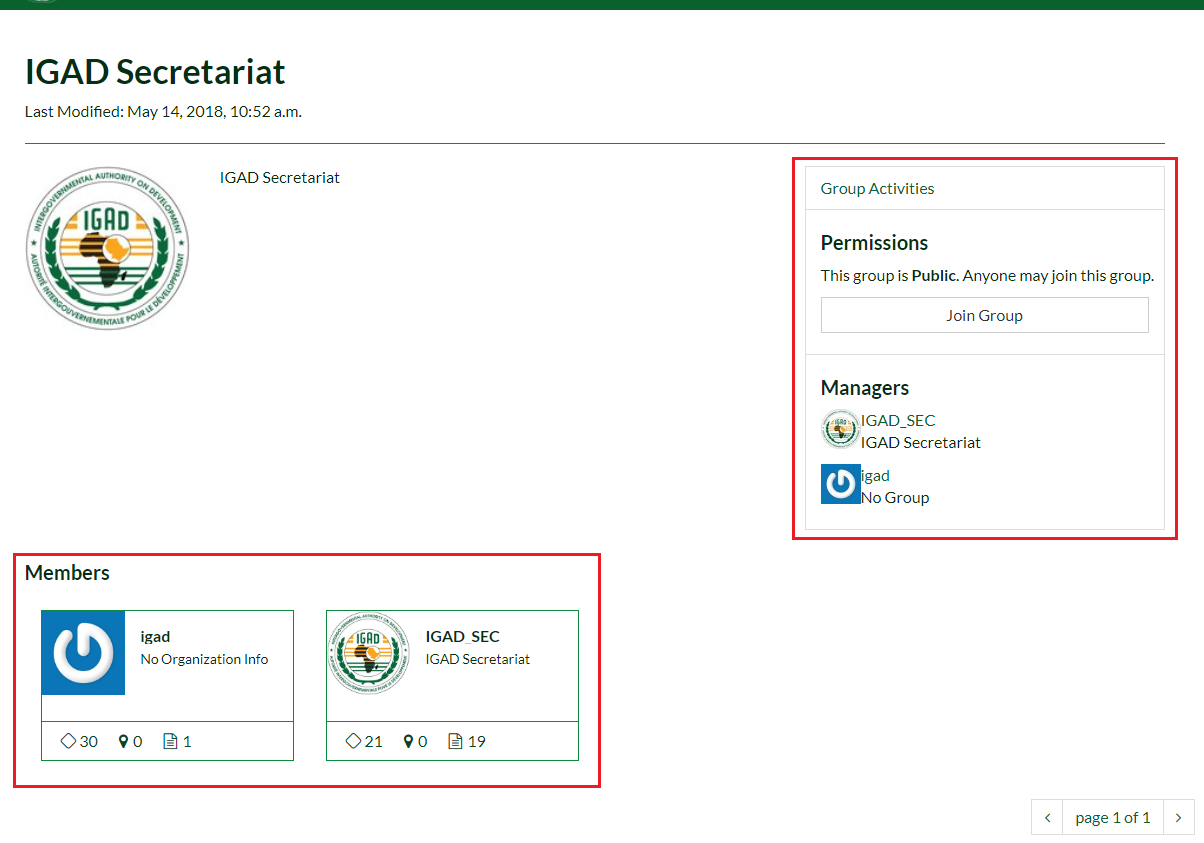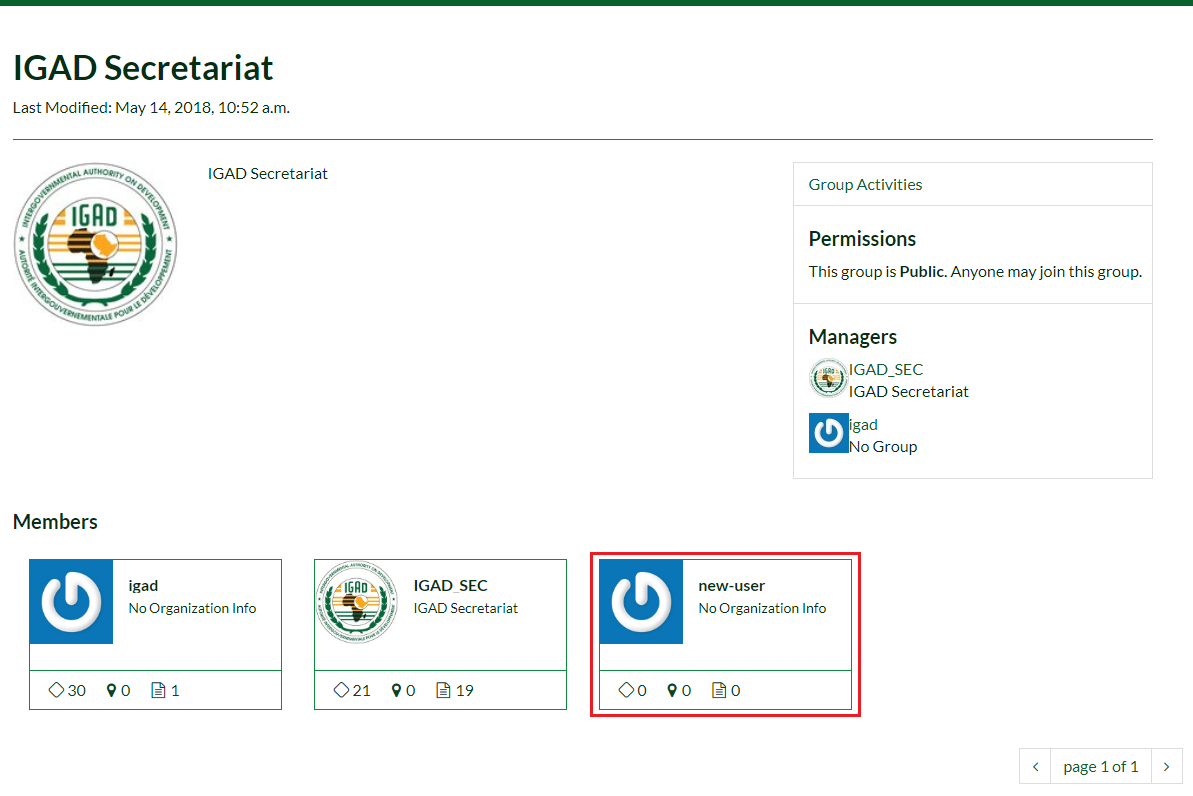Managing Account¶
This section will guide you through the account registration, updating your account information, and viewing other user accounts.
Registration¶
In order to upload, save and edit your layers, to create your maps, to join groups and interact with other users, you need to create an account.
Once the administrators approved your account, you will receive a confirmation and you can sign in the portal.
Exploring People and Groups¶
Now that your account is created, you can view other users accounts and join groups on the system.
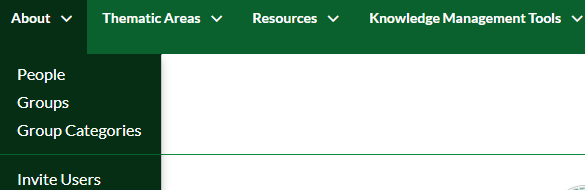
From the About menu, Click on People. Choose a user and Click on it. You will be redirected to a new page showing the informations about the user, his layers and his activities.
From the About menu, Click on Groups. There are three groups categories:
- Public: Any registered user can view and join a public group.
- Public (invite-only): Any registered user can view the group. Only invited users can join.
- Private: Registered users cannot see any details about the group, including membership. Only invited users can join.
Choose a group and Click on it. On the new page, you will see its members, their role and the group permissions.
Click on Join Group. In case the group is public, you will be added automatically.